Topic Introduction:
With the introduction of SAP S/4 HANA SAP has continually improved their product, with additional Fiori Tile Apps, and expanded functionality along with them. One such enhanced reporting feature available in S/4 would be that of the ability to monitor the receipt of Intraday or Current Day Electronic Bank Statements (EBS). Many organizations, in an effort to have the most accurate information available to them during Cash Positioning activities, will choose to include Intraday EBS. The receipt and processing of these Intraday files allows the organization to keep best track of their cash availabilities and demands. With all of that being said, if we’re utilizing Intraday EBS to build/bolster our Cash Position, the ability to track if we’ve received said statements is very important. Enter the SAP Fiori App “Bank Statement Monitor – Intraday”. First available starting with SAP S/4HANA 1809 FPS01, this application allows for the setup of monitoring rules which can then be aligned to accounts, and finally a convenient dashboard view of all your expected Intraday file imports. The remainder of this post will walk through the required setup to use this feature, along with how to test it, and important information to consider.
Required Setup:
–Create the Rules for when statements should be received-
Utilizing Transaction Code: FCLM_BRM_RULE or the Fiori App “Define Monitoring Rules – Intraday Statements”, we’ll want to create a new Monitoring rule.
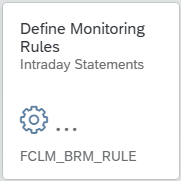
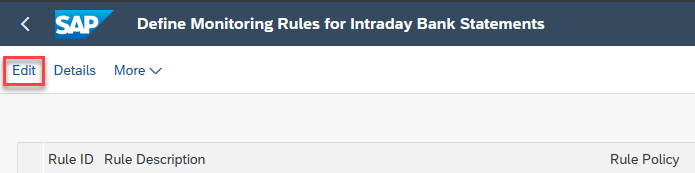

With this application you can create all of your companies’ required rules. For instance, if different banking partners will be sending files at different times, or if one bank will be providing files 3 times daily and another bank only once, we would want to create separate rules to accommodate different situations like that. For this example, we’ll setup a Rule to monitor Bank of America File receipt(s).
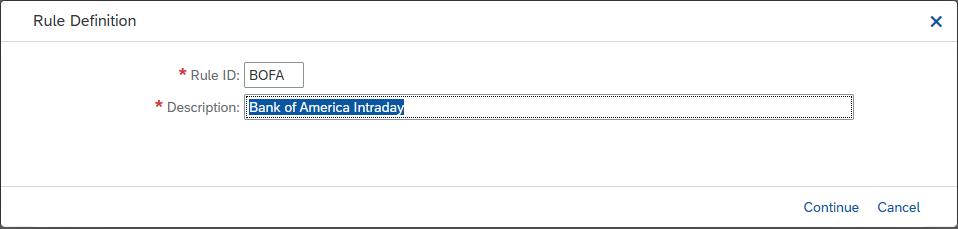
We will be receiving and loading Bank of America files every day around 11:45am. Given this, we will set up a rule to check every day between 11:30am-noon. Note that this application requires the use of one of the Time zone’s which are listed as “UTC*”. Time zone’s such as “Eastern Time (New York)” which you might be familiar with will not work with this program. Additional to note, the time you need to enter here relates to the Timestamp on your EBS file, NOT when the statement is loaded. Lastly to note, when setting up for a given UTC offering in the system, it is easiest to align it with what the System time is. As the timestamp delivered on the statement is considered against the system time; If our rules also match the system time, setting up the rules for that time zone will ensure that the rule will pick up and that the time aligns to what the file states.
For example, if a statement lists 11:44am on the timestamp and our system time zone is UTC+0, our rule of expecting a file between 11:30am-noon would be hit with this setup. If we were to setup the time zone as UTC-05 in our rule(s), the time stamp on the file of 11:44am (again aligned to the system time) would need to be setup to monitor the timeframe of 15:30-16:00 in order to show success/failure of that file import.
Once the rule is entered in the below screen, you select the “More” button, and ultimately the “copy” button, and finally the save button after you’re returned to the main screen. If you need to monitor for multiple receipts throughout the day, after you enter the first time, you will click “More” then proceed to add the next timeframe a statement should be received and so on.
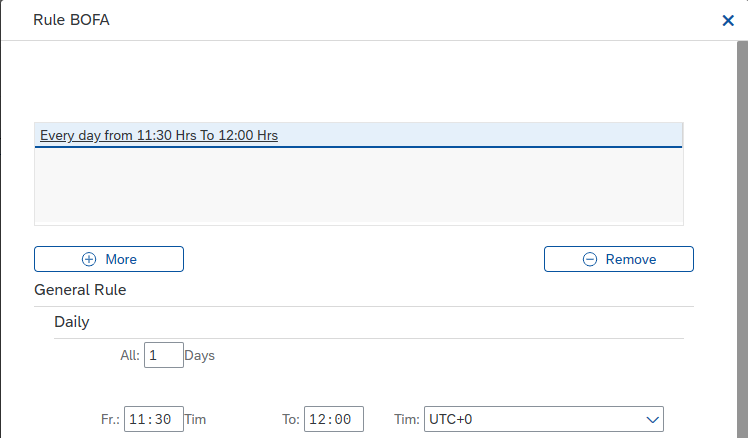
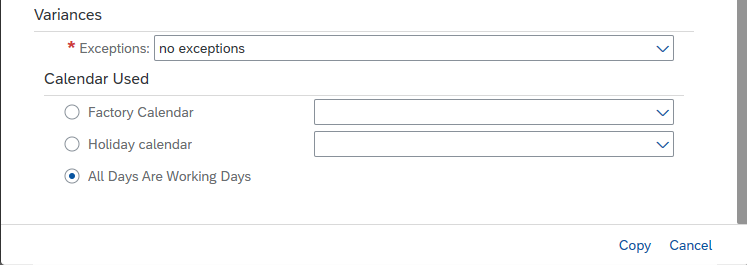
Our Rule is now entered, and we would click “Save” to save the setup we’ve created:
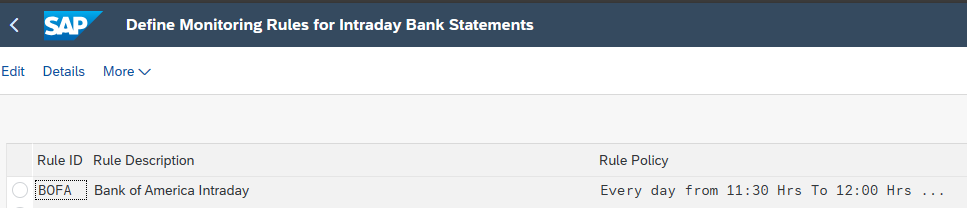
For our example, we set up without utilizing any “Exceptions”. With the setup like this, were a user to check the monitor on weekend days, it would show as a “Warning” for the statement not being received. You can set this up to show results in the different ways shown below in the drop down. Working days are determined based on the Factory/Holiday calendars you would also assign to the rule in the “Calendar Used” section.
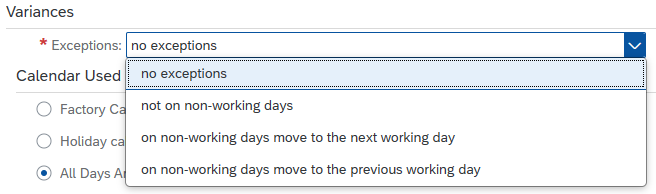
Now that your rule is setup, we’ll want to assign this rule to the accounts which it should apply. To do this we need to perform the second required step.
–Assign the Rule(s) to the applicable accounts-
Utilizing the Fiori App “Manage Bank Accounts”, we’ll want to align our new Monitoring rule to applicable account(s):
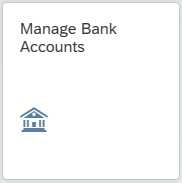
Click to edit the account if it is already created or, if it is a new account, ensure the following are set. We’ll want the “Upload of Intraday Statements” checkbox to be selected and to have “Intraday Statements Rule (Account Level)” (both in “Bank Relationship section) assigned to the Intraday Statement monitoring rule we’ve setup. Once this has been done for each applicable account, click “Save” to ensure these changes are set.
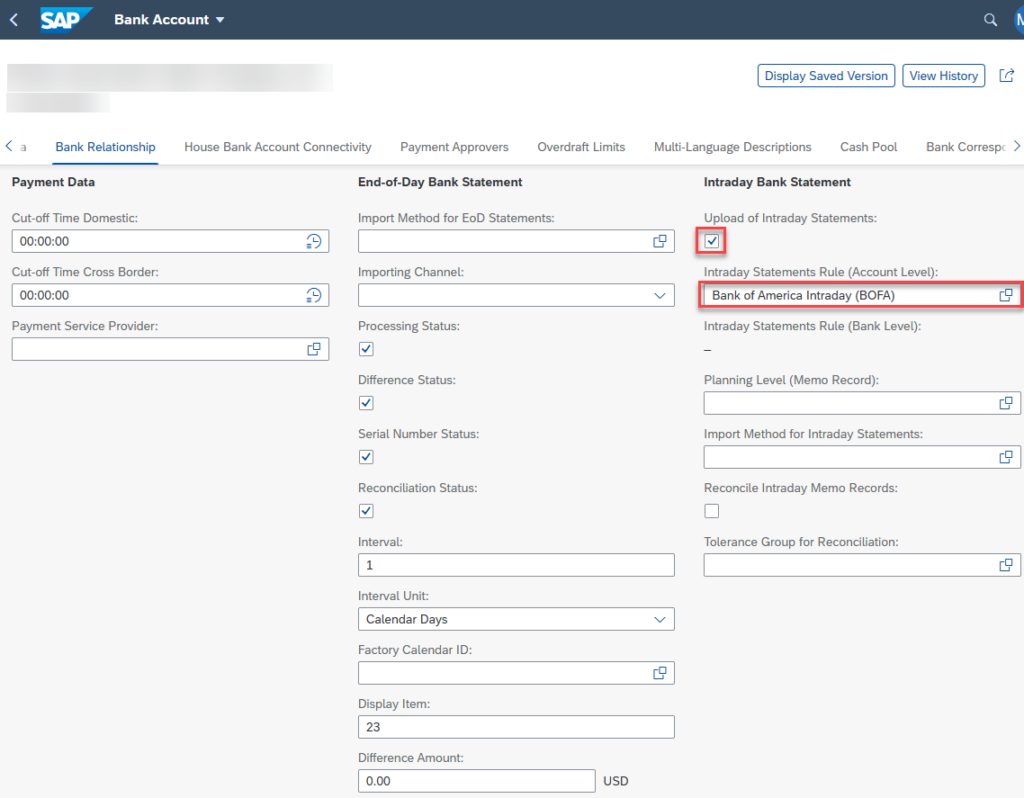
NOTE: Planning Level can be assigned as well. This would assign whatever Planning Level you have set here to any transactions which are not aligned to a Planning Level in OT83 configuration to this catchall Planning Level.
Alternative to setting up at the account level, we can setup these monitoring rules at the Bank level instead. To do so, we would go to the SAP Fiori Application, “Manage Banks” and enter into (or create) the Bank we’d like the rule aligned to. Once in editing/creating mode, we’d align the “Intraday Statement Rule (Bank Level)” to the rule we created.
If we align our rule this way, it would apply for ALL accounts which reside within that bank.
NOTE: if you’re NOT receiving Intraday files for All accounts at a bank, this would not be the ideal method for assigning these rules since ALL accounts would show in the monitor even those which do not receive intraday (and they will show as error).
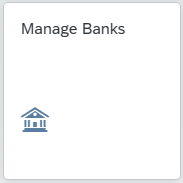
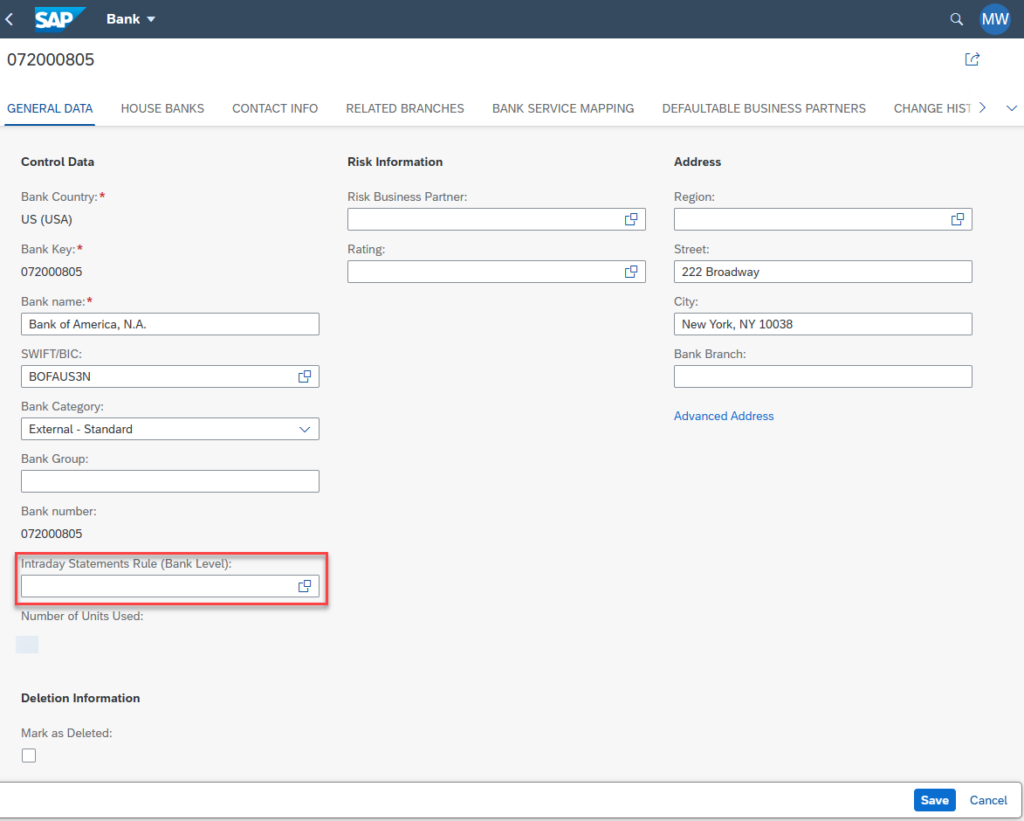
Once the changes are finalized, you would ensure to save the change.
The Final Step in setting up Intraday EBS Monitoring functionality is to “Generate Appointments for Checking Intraday Bank Statements”
–Generate Appointments for Checking Intraday Bank Statements-
Utilizing Transaction Code: SE38, we’ll execute program FCLM_BRM_GENERATE_APPT.
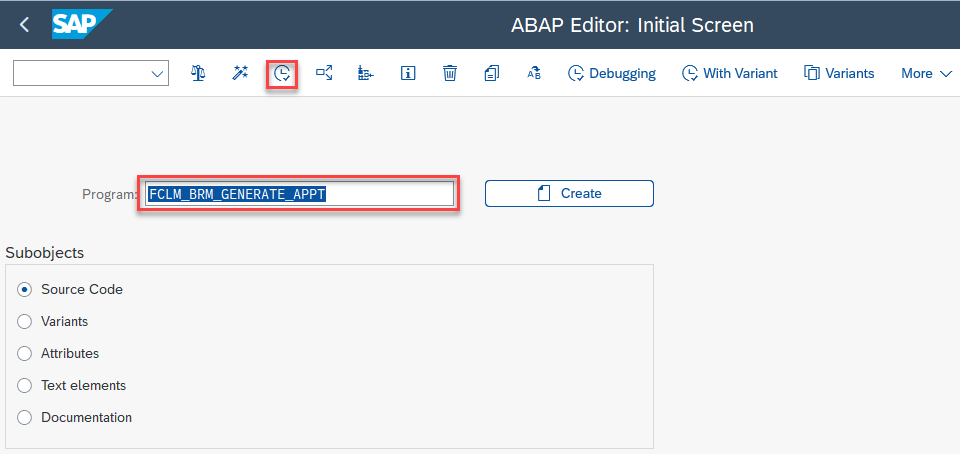
Anytime that you create a new rule, make a change to a role, or assign a role to a new account, you need to execute this program to ensure that the changes will take place. You’d want to execute with a date range inclusive of any/all dates which this rule should apply. For our example, we’ll run it through year 2099.
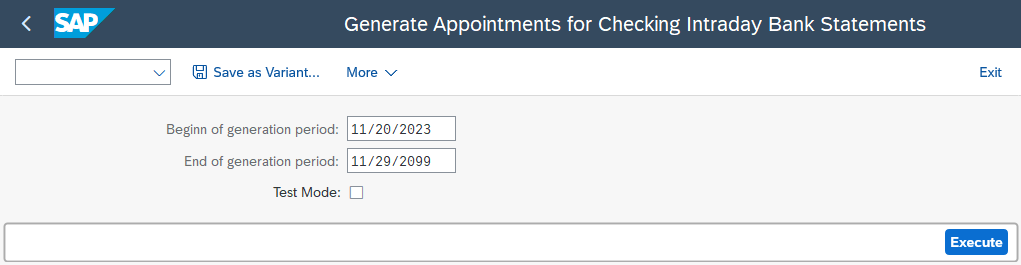
After executing the program will return its results:

How to Test:
Now that we have set up the required entries to facilitate the Intraday EBS Monitor, we can test and validate that the rule is working.
First off, we’d want to upload an intraday statement for an account which we’ve set up to be included in monitoring.
To do so, we’d first need to upload an intraday statement with our corresponding date and accounts on the file (additionally, the timestamp is important for this). There are various ways to upload an EBS within SAP; For our example we’ll utilize “Upload Bank Statements” application.
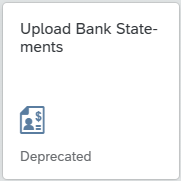
You want entries like this for an Intraday Statement. Keep in mind, your statement may be in a different format.
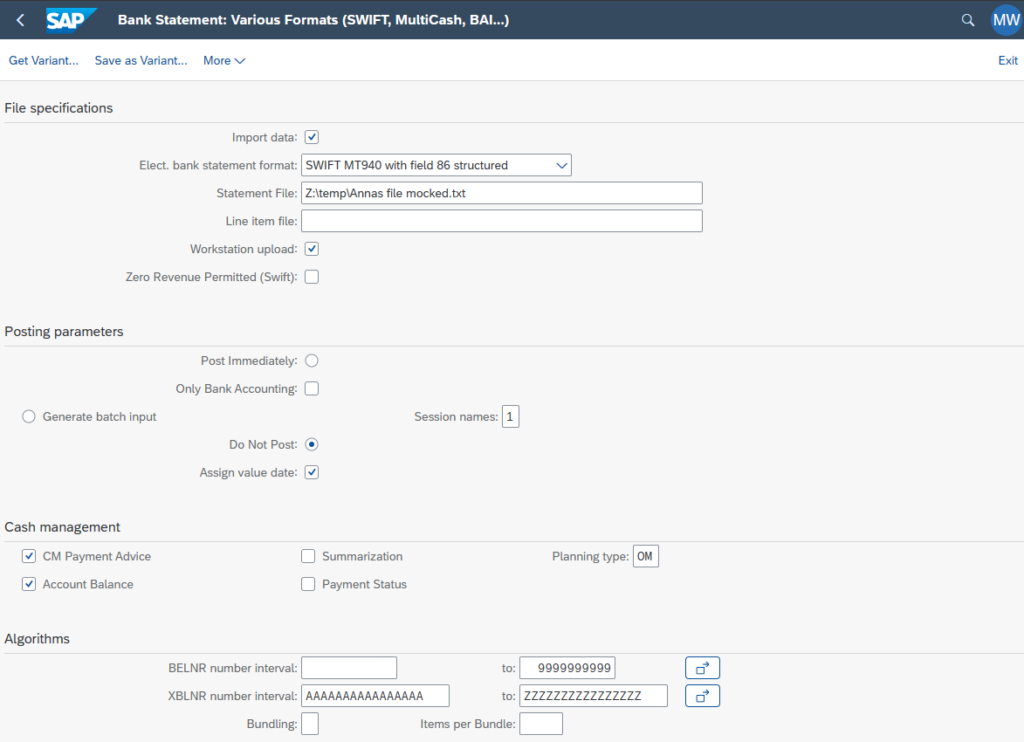
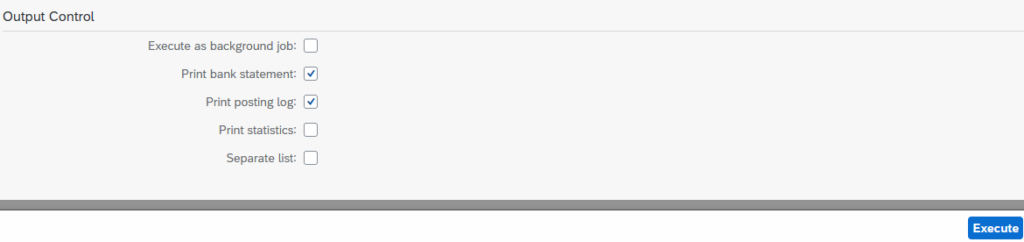
Now that we’ve uploaded an Intraday EBS, we’d go to Fiori Application “Bank Statement Monitor Intraday”.
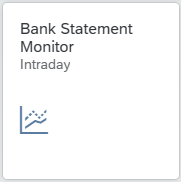
Once into the App, we’d select at least the date which we’d want to view, other defining criteria could also be set if you’d wish.
As we can see from below, the statement which we just uploaded is showing as green since that statement came through in the time frame we specified (timestamp on the file was 11:44). Additionally, all other accounts which I’ve setup to have monitored are issuing a warning as the statements have not come through which correlate to those accounts for this rule.
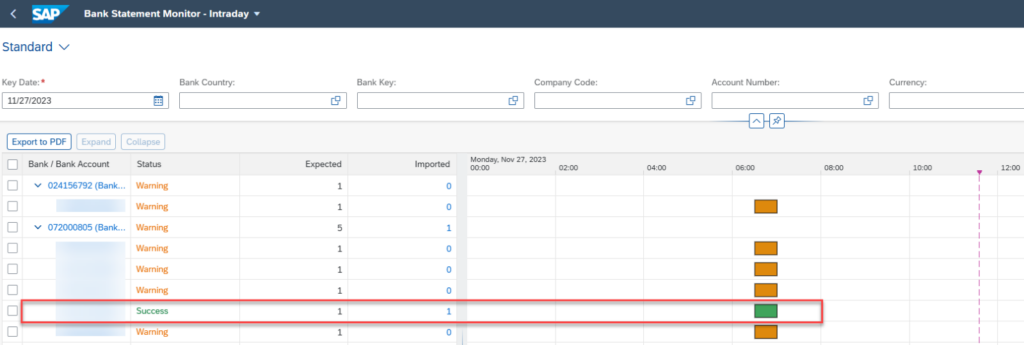
Also, you’ll note that in this app, it is showing the rule check time to be “06:30-07:00” while we entered “11:30-noon” at setup. This discrepancy is due to the fact that the system is displaying MY time zone in the app, but the rules and file time is aligned to the system time which is 5 hours different.
Should you need to determine what times you need to set on your rule, you can determine your system time, and then utilize that UTC time zone as I have (since my system is setup in UTC Time Zone). Or, you can go through the process of setting up your rule for the whole day to ensure basic setup is correct, and slowly narrow down your rule to determine what time is aligned to your system (keep in mind each time a rule or setting is adjusted with relation to this setup, you need to re-run the program “FCLM_BRM_GENERATE_APPT” to ensure all changes are captured and utilized.
Important information to Consider:
- This program only works with UTC listed Time zones
- When setting up your rule(s) always/only utilize the UTC time zones
- This program utilizes the timestamp reported on your EBS, NOT the time which the statement is uploaded
- There is no correlation to the time the statement is uploaded. It is only directly related to the timestamp on the file. And the Monitoring rule times are aligned to that as we
- The Time zone of your system will be the time that is compared to the file and the rule
- My system is setup with UTC time zone and my rule is setup also with the UTC time zone, so the value reported on the EBS as a timestamp will compare to those values
- If Rules are created OR changed, the appointments for them still need to be generated/re-generated. Utilizing program “FCLM_BRM_GENERATE_APPT”